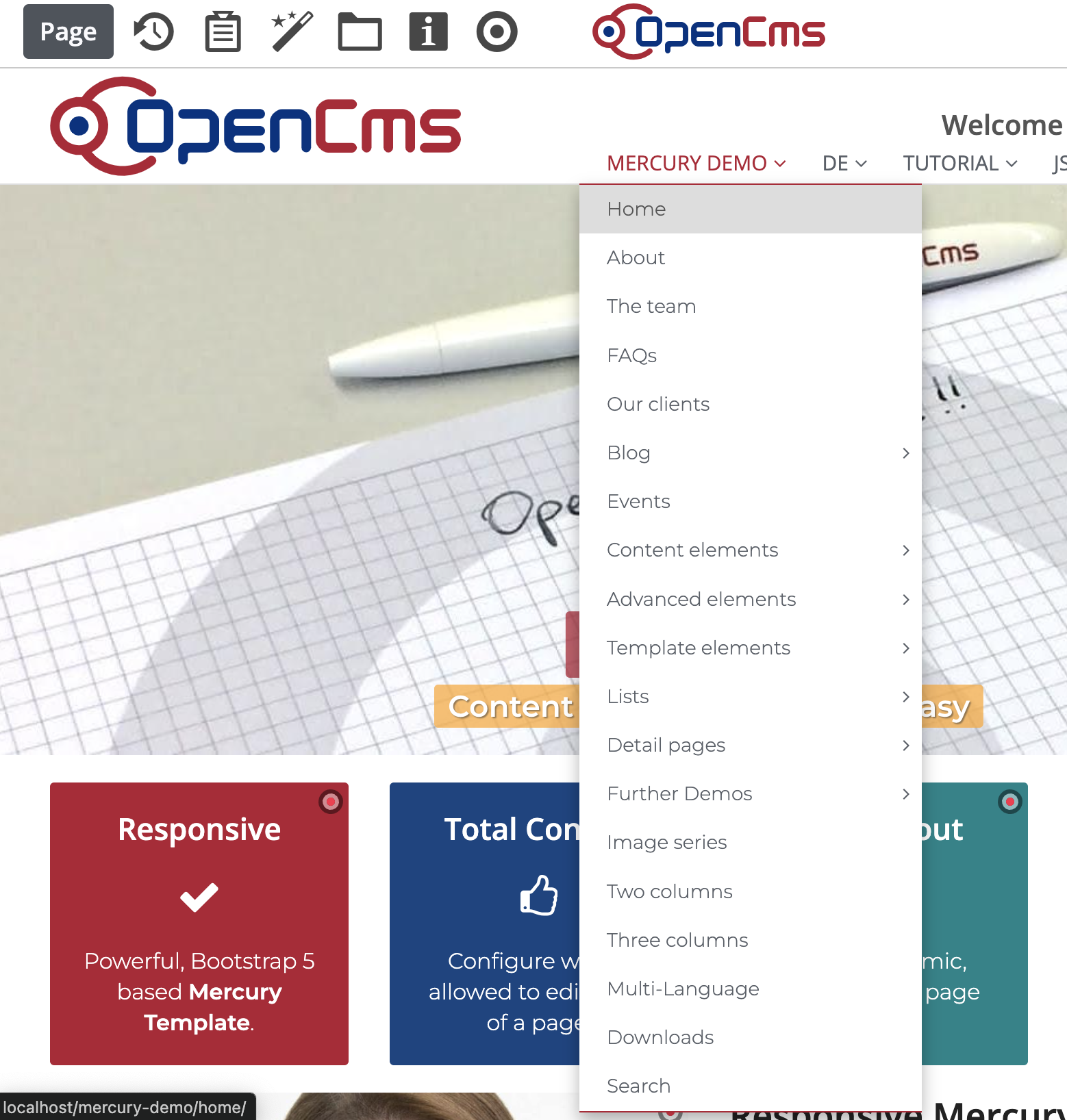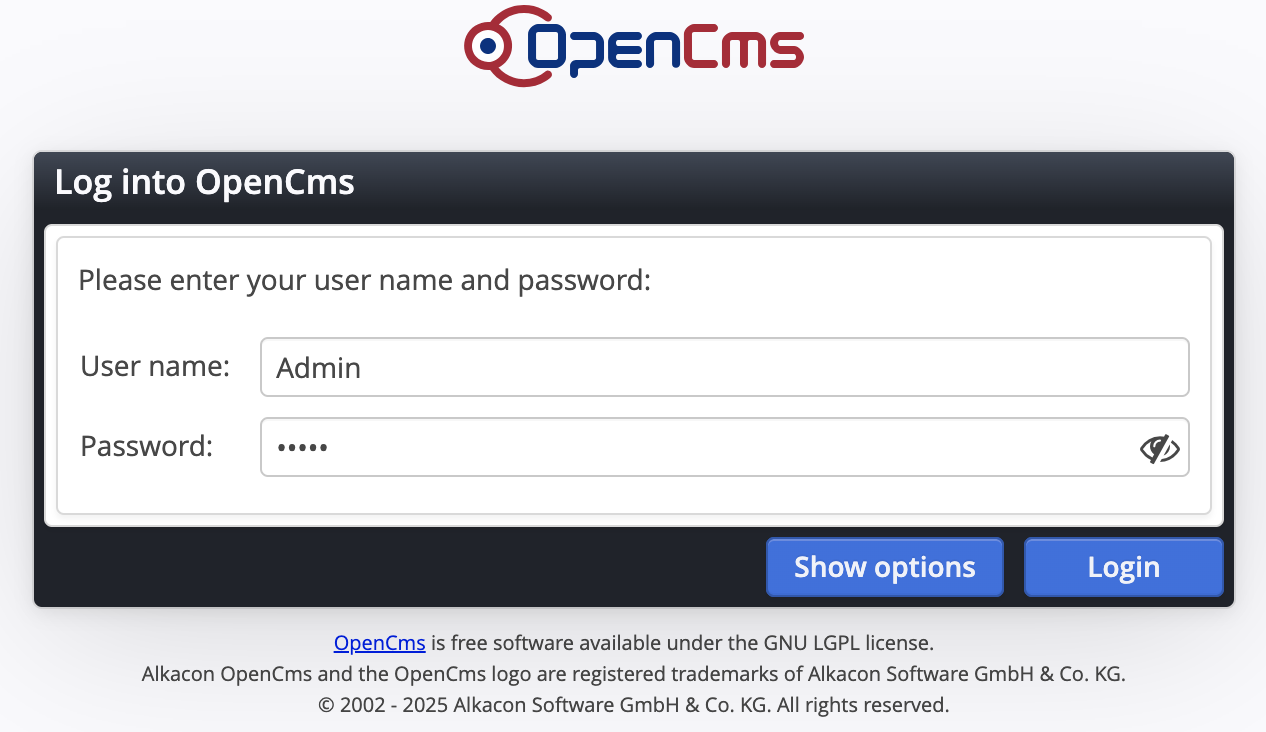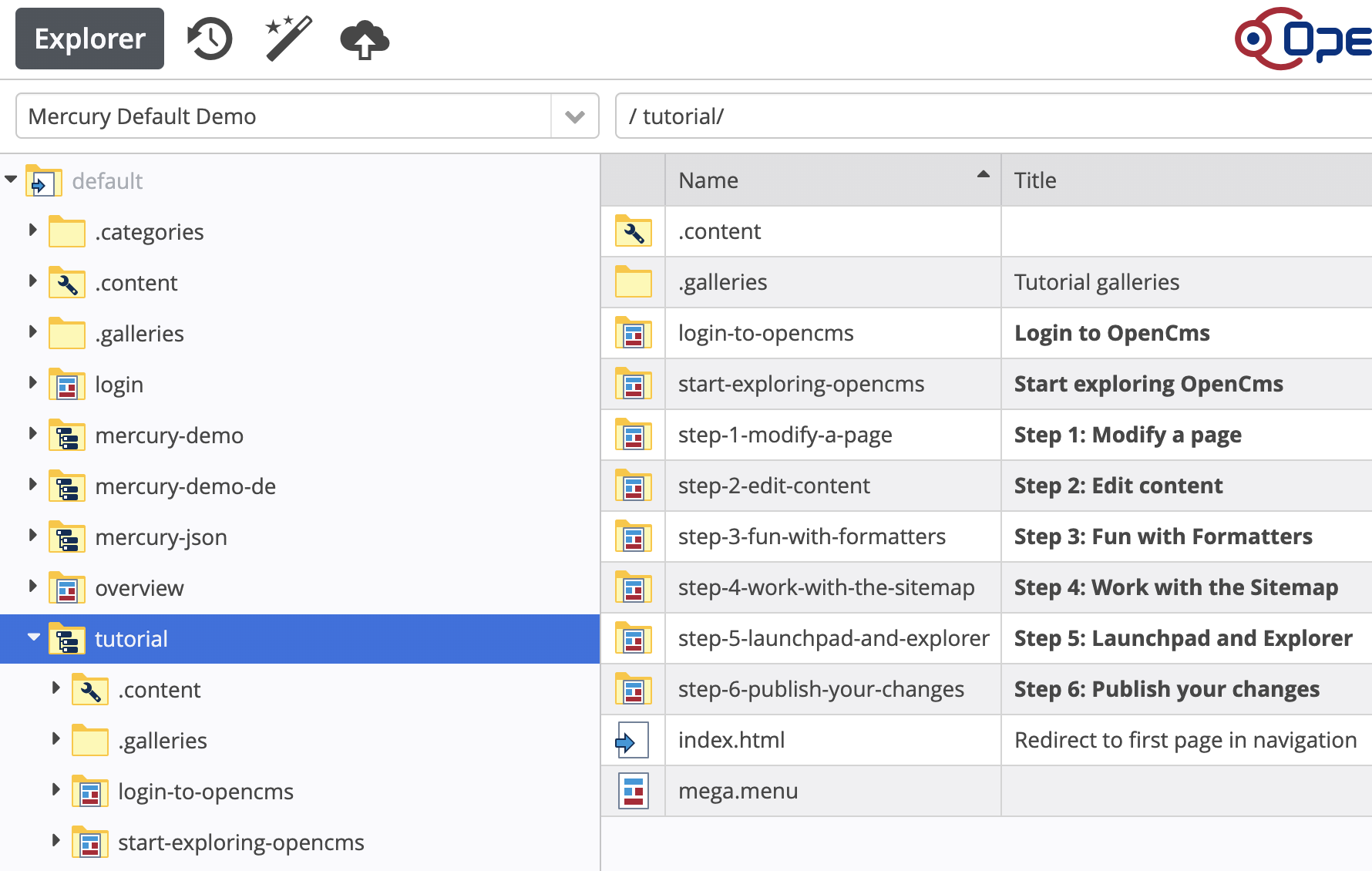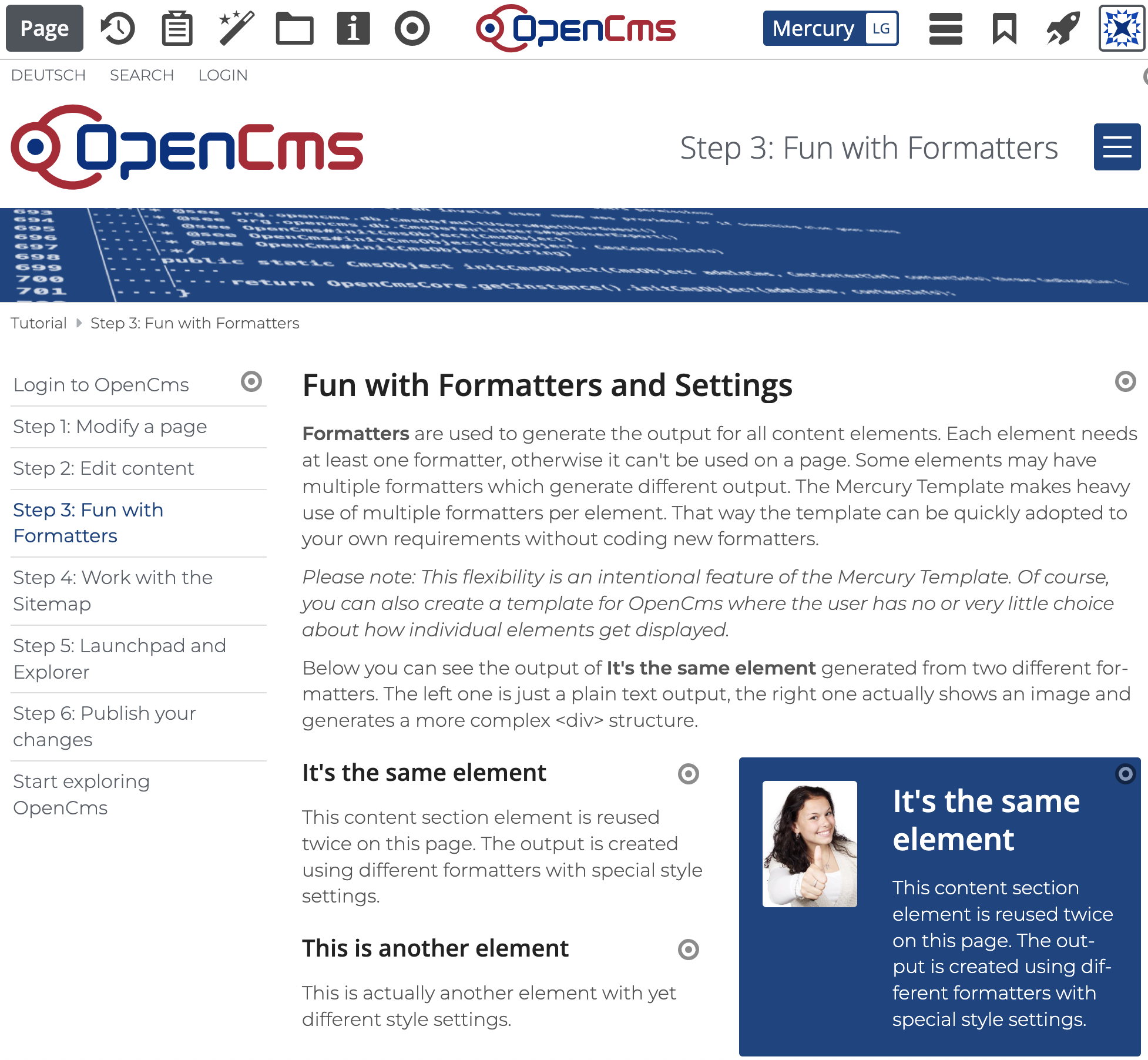Dev Blog:Local Mercury development with Docker
Getting OpenCms with the Mercury Template running locally has never been easier. Using Docker, you can set up a complete development environment in minutes. It’s a quick, reliable way to build and test on your own machine.

Date:
KW 44 / 2025
By:
Alkacon Software
With Docker, you can run OpenCms and Mercury without manual configuration or complex installation steps. Everything you need, from the database to the application container, is defined in a straightforward setup that just works. It’s the fastest way to start experimenting, developing templates, and extending OpenCms in a fully controlled local environment.
In the following article, we’ll walk through how to install and run OpenCms with the Mercury Template using Docker. You’ll learn how to start the containers, access your local instance, and prepare your workspace for efficient development and testing.