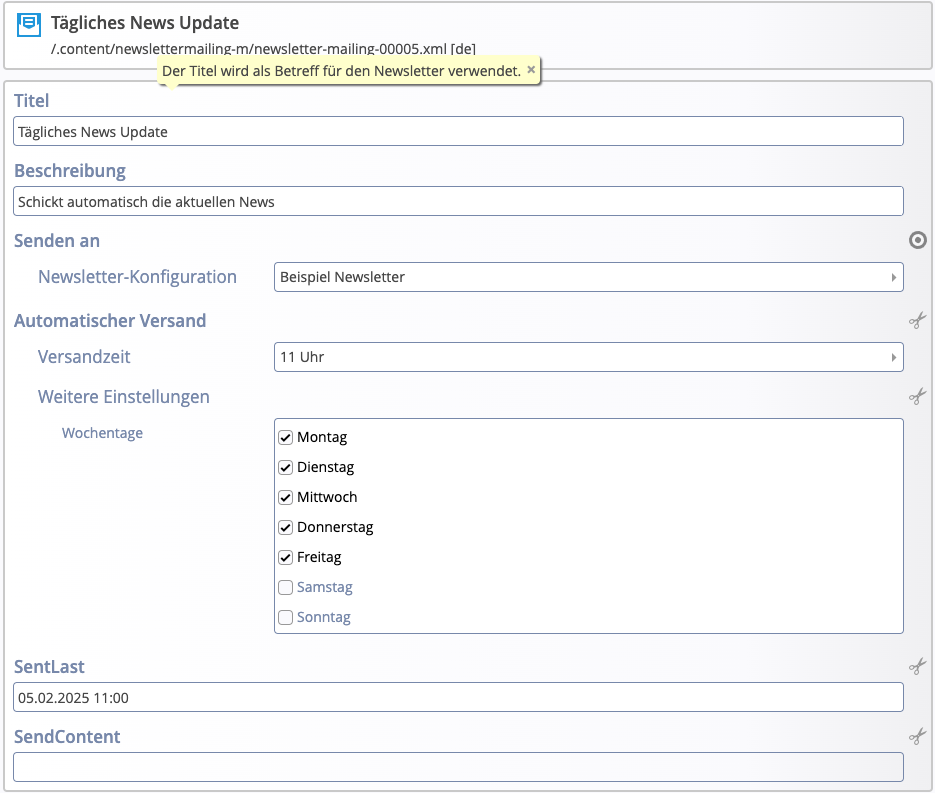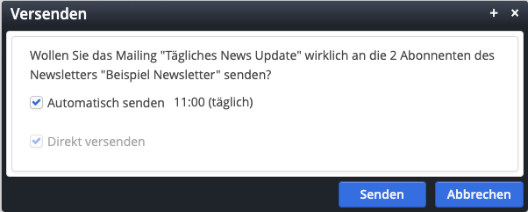A newsletter mailing can be configured to be sent automatically. To do this, create a new newsletter mailing in the Newsletter app. In the context menu of the newly created mailing, click on “Edit.” In the form editor, activate the optional field “Automatic Sending.”
Next, you need to define the time for automatic sending. Optionally, in the “Additional Settings” field, you can restrict sending to specific weekdays. Otherwise, the mailing will be sent daily.
Then edit the contents of the mailing, for example by displaying a list of articles. Finally, publish the new mailing along with the created content.