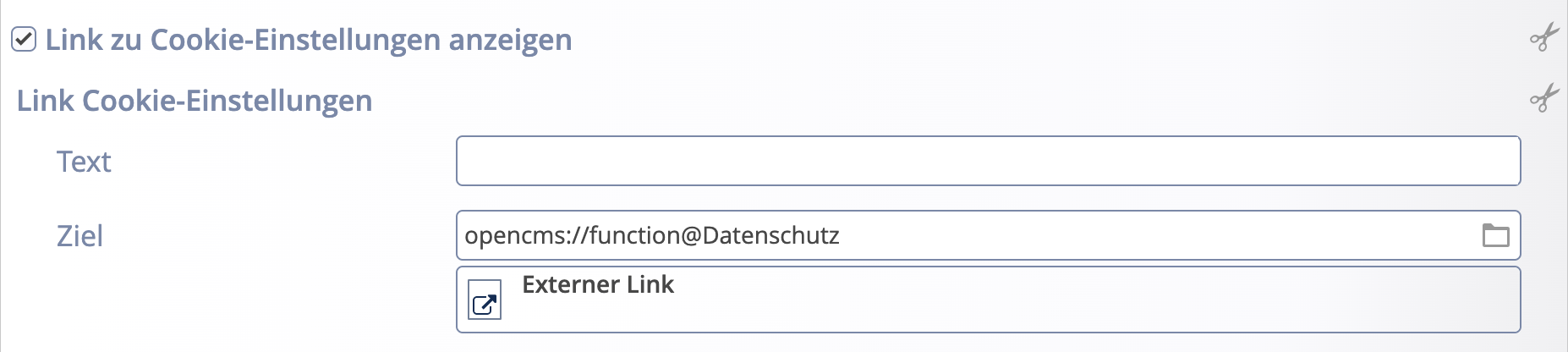The cookie banner sets cookies in the “Necessary” group or in all groups.
The cookie banner does NOT use JavaScript from external servers.
If configured for a website, the cookie banner is automatically integrated into all pages and is executed when each page is loaded.
The cookie banner is displayed until the web user has selected an option. As long as nothing has been selected, no cookie is set and cookies are automatically considered rejected.
When the web user clicks on one of the buttons displayed, a cookie called privacy-options is stored. This cookie stores the options selected by the user.
The cookie banner is displayed until the privacy-options cookie has been set.
If the privacy-options cookie is NOT set, cookies are considered rejected.