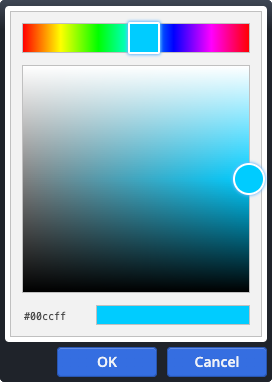Integrates the external Google Calendar into a page with various options, e.g. to customise the appearance.
Editor field description for the Google calendar
Calendar configuration
In the calendar configuration it is possible to change the default calender settings.
View
With the parameters in the view is it possible to activate or deactivate some parts of the calendar.
Preview (Code only activated after click)
Optional
If this option is activated, a preview is shown instead of the real content first.
The HTML code of the element is not directly loaded.
The user must click on the preview to load the real element code.
This can improve data protection for the user.