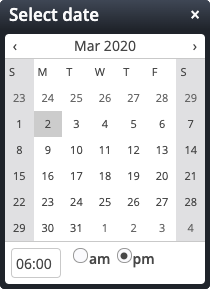The form creates an interactive mask where entries can be sent by e-mail or saved in a database.
Editor field description for the Form
Tab "Form page"
Tab "Inputs fields"
Tab "Dependent fields"
Tab "Email configuration"
The address used to send the administrative email.
Thus must be set to a valid email address.
The address to which the recipient of the mail should reply to.
Thus must be set to a valid email address.
The recipient(s) for all administrative notification emails.
Use a semicolon to separate multiple recipients.
The email CC recipient(s).
These receive a copy of all administrative emails.
Use a semicolon to separate multiple recipients.
The email BCC recipient(s).
These receive a copy of all administrative emails.
Use a semicolon to separate multiple recipients.
The text of the generated email.
The following macros can be used:
%(content.Title) for the title of the form (or event)
%(formdata) for a table of the form values
%(date) for the date when the email was send
For bookable events the following additional macros are available:
%(event.time) for the date / time of the booked event
%(event.note) for the optional note of the booked event
%(event.type) for the optional type or number of the booked event
%(event.waitlist.info) for information about the waitlist status (if required)
In addition to this, all data entered by the user in a configured form field can be displayed in the email. For example, if a form field First name has been configured, it's value can be displayed using %(First name).
A custom CSS ruleset used for all generated emails.
If not set, a default CSS ruleset is used.
The label of the form field where the user has to enter the email address.
The field type must be Email field.
The address used to send the confirmation email.
Thus must be set to a valid email address.
The address to which the user should reply to in the case of questions.
Thus must be set to a valid email address.
The user can decide to receive a confirmation email or not.
A checkbox is shown on the generated form for this.
The text to show with the checkbox in case the user can select to receive a confirmation email.
A default text will be used if not set.
The text of the generated email.
The following macros can be used:
%(content.Title) for the title of the form (or event)
%(formdata) for a table of the form values
%(date) for the date when the email was send
For bookable events the following additional macros are available:
%(event.time) for the date / time of the booked event
%(event.note) for the optional note of the booked event
%(event.type) for the optional type or number of the booked event
%(event.waitlist.info) for information about the waitlist status (if required)
In addition to this, all data entered by the user in a configured form field can be displayed in the email. For example, if a form field First name has been configured, it's value can be displayed using %(First name).
Basic settings for the optional reminder email for registered users.
The reminder email must also be activated in the booking configuration of the individual event.
The subject / headline for the reminder email.
If nothing is specified, an automatic subject is used.
The text for the reminder email.
The following macros can be used:
%(content.Title) for the title of the event
%(event.time) for the date / time of the booked event
%(event.note) for the optional note of the booked event
%(event.type) for the optional type or number of the booked event
%(reminder.interval) for the number of days until the event starts specified in the event configuration
%(reminder.note) for the additional note in the reminder email specified in the event configuration
In addition to this, all data entered by the user in a configured form field can be displayed in the email. For example, if a form field First name has been configured, it's value can be displayed using %(First name).
If nothing is specified, an automatic text is used.
Tab "Database configuration"
The number of days after the event when registrations should be deleted.
This requires a scheduled job.