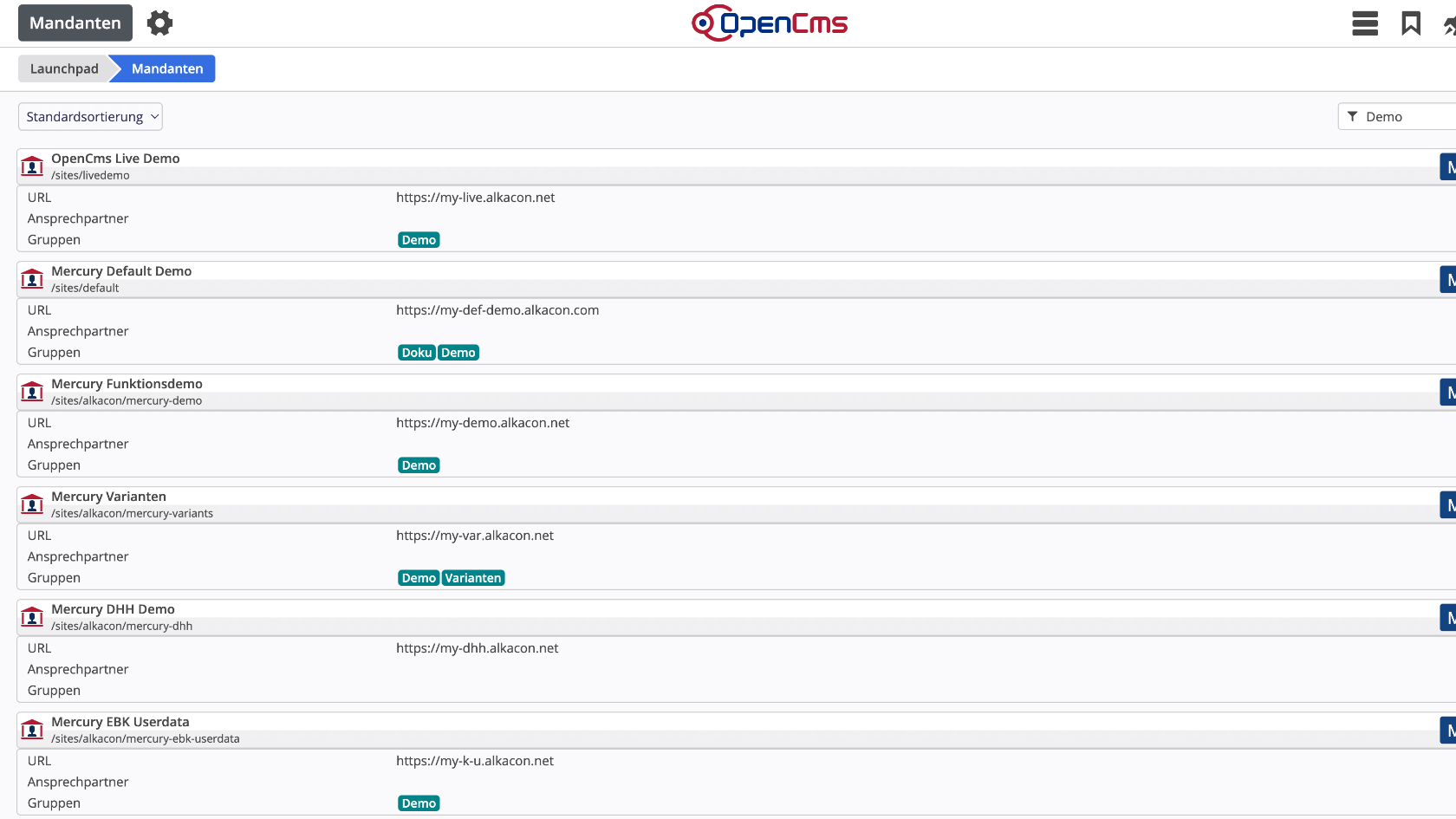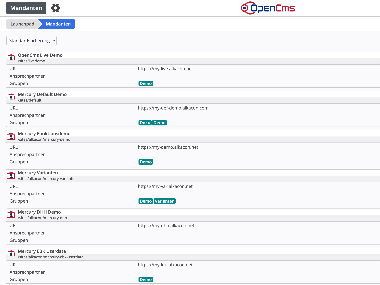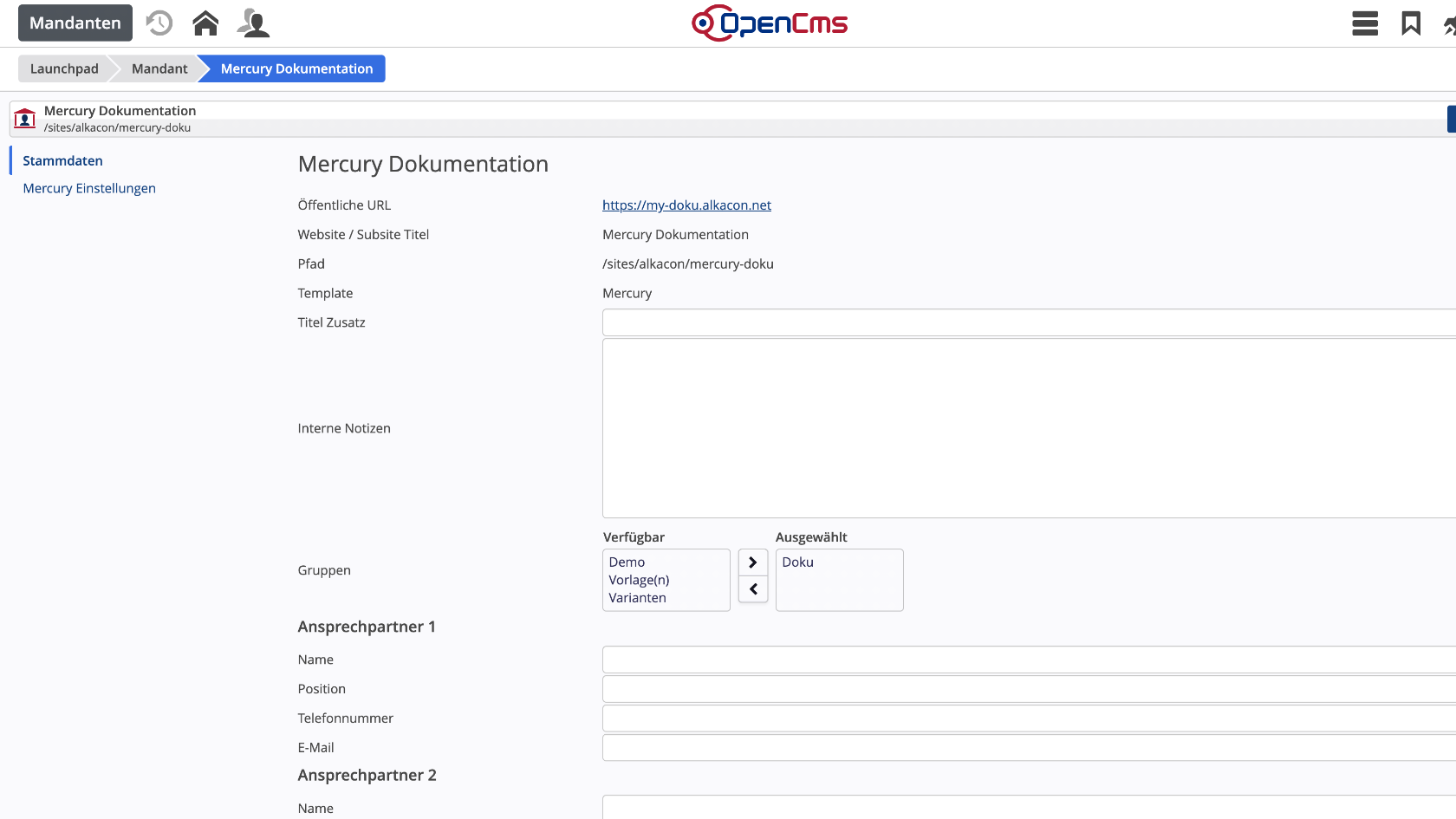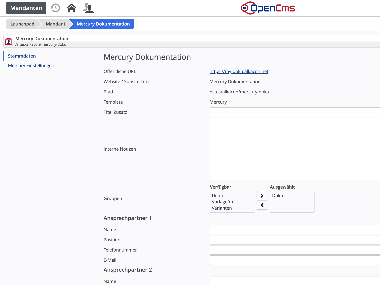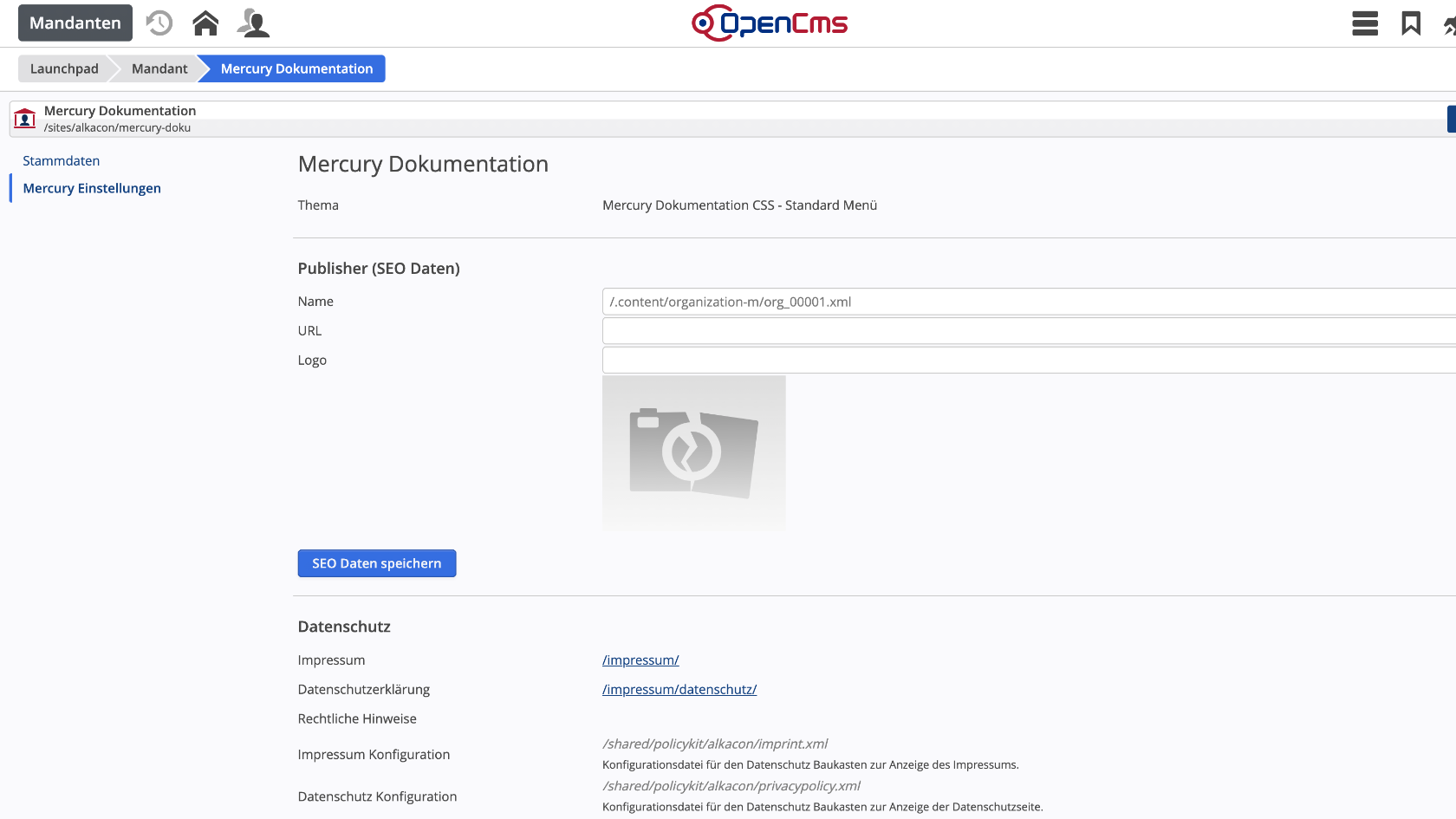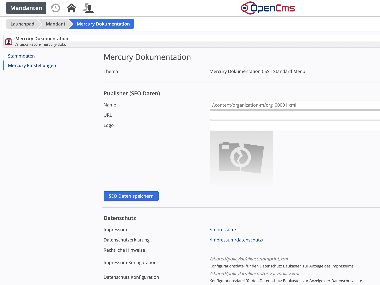Note: The Tenants app is only available to users who have the role of “Root Administrator.” The app is not visible to any other users.
The Tenants app can be accessed via the Launchpad. The app can be used to edit the settings of all sites configured in OpenCms, as well as subsites that have been configured to be displayed in the site selection.